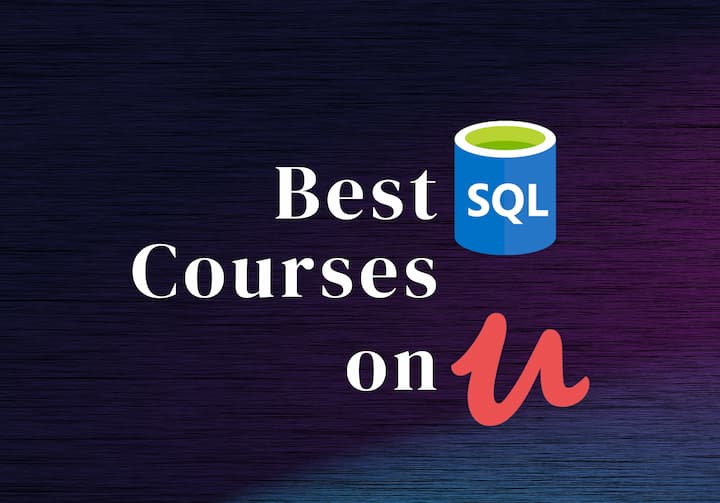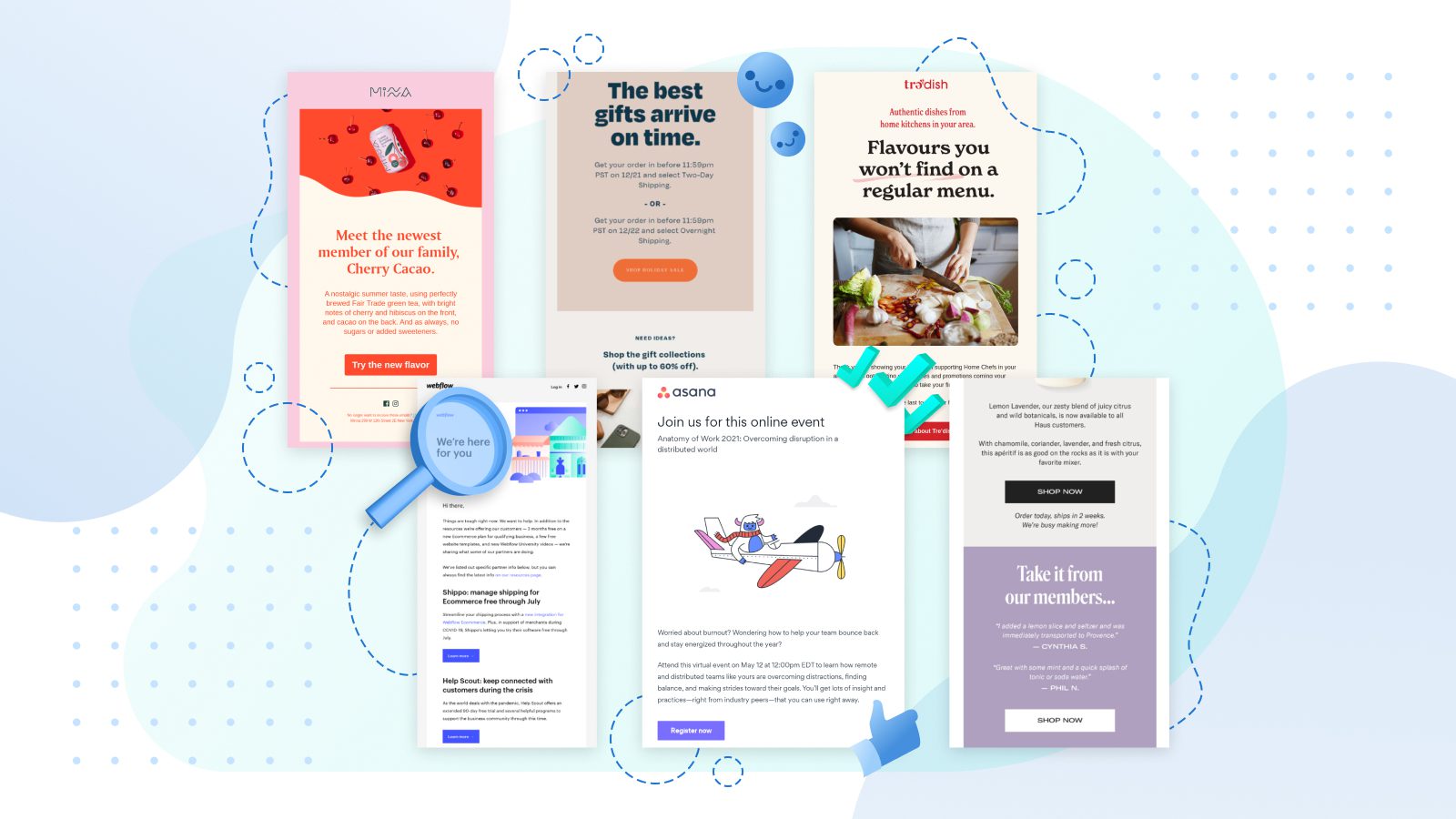Tips and Strategies to Create a Professional Website with Jimdo
Whether you want to establish a personal blog site or a simple online presence for your small business? Jimdo is the best website builder. It's ideal for people looking for something simple. Jimdo, like other popular website builders, has an AI website builder and a drag-and-drop builder option.
It is indeed feasible to create a website in minutes with Jimdo. Furthermore, if you pick the premium option, the website designer contains appealing features such as SEO optimization. However, the trouble arises when you do not belong to technical background and need a more tailored Website to your specific needs via Jimdo. Not anymore! Here we'll go through tips and strategies to help you get most of the Jimdo.
Let's Hear About Jimdo
Jimdo is a one-stop website builder for constructing a website or online store. Jimdo was launched in Germany in 2007, and the firm says that over 32 million websites have been developed on its platform since then. Jimdo presently employs 350 people and is headquartered in Hamburg. You may use Jimdo, depending on your plan. It's a 'hosted' option, which means it operates in a browser - no software to install on your computer, and no hosting is required.
How to use Jimdo's to create a website: A Step By Step Guide

Step 1: Create a free Jimdo account.
Sign-up screen with a person wearing a yellow sweatshirt. Jimdo registration is 100% free. You are not required to provide a credit card or subscribe until you are ready. Try the website builder for free first, then choose the premium plan that's best for you.
Step 2: Answer a few questions about your company.
In the following phase, Jimdo will ask you a few questions about yourself and your company. You may also connect your Website to Facebook to import photographs and other information if you like. The next step is to select what your Website will be about. Our modular system produces your Website, replete with relevant photos and information, based on your responses.
Step 3: Customize the Website to your specifications
Click on the words you wish to change and tell us about yourself and your project. This doesn't have to be flawless the first time. If you are unhappy with your texts, you can revise them anytime. You may do the same with your photographs. You may submit your pictures, import them from social media, or use our massive free royalty-free image bank.
Step 4: Add new website pages
Open the "Pages" menu and select the plus symbol. You can add a new main page and subpages. System pages like a legal notice and privacy policy have already been developed for you; all you have to do is fill them up. You may also use our Legal Text Generator for this if you like. This generates custom legal papers for you, guaranteed by our partner, Trusted Shops.
Step 5: Optimize your site for search engines
Do you want Google and other search engines to find you? The heavy work is done for you by our automated search engine optimization. We make it simple and quick to register your Website with Google, and we'll assist you with behind-the-scenes optimization techniques to ensure that the proper clients and visitors find you.
Step 6: Publish your Website, and you're done!
You've revised your content and chosen your images. Your legal words are safe, and your Website is ready to go live. Click the Publish button to become live. Remember, you may make adjustments and modifications at any time.
Step 7: Add a professional touch with a custom domain
Please upgrade to one of our premium plans when you're ready for prime time. This will include a unique domain (web address) that will make your Website stand out. Our premium plans include more website pages, increased storage space, eCommerce opportunities, and more!
Closer Look at Jimdo Features To Get Most of It
Web-building: Jimdo's website-building tools include Jimdo Dolphin and Jimdo Creator. Jimdo Dolphin asks questions about your business as discussed above in the guide and sector to develop a customized website as you answer questions. You may move and add site pieces, alter photographs and text, and adjust navigation with this editor.
Domain/security: Jimdo offers a free domain name with all paying services. You may link a domain to Jimdo for free. Using the free plan, you can establish a subdomain using jimdosite.com or jimdofree.com. Even free Jimdo sites use HTTPS encryption.
Memory and speed: Depending on your subscription and creator method, your Jimdo website's storage and bandwidth will vary. 500 MB of storage and 2 GB of bandwidth are included in the free Dolphin and Creator plans.
Design And Templates: Whether you use Dolphin or Creator, Jimdo offers excellent templates. It provides industry-specific themes, but you may choose any template and personalize it. Jimdo lets you alter fonts and colors, create a blog, upload photographs, embed videos, and show Google Maps locations.
Website SEO and analytics: Jimdo's premium subscriptions feature SEO and web analytics to help you advertise and monitor your company website. All four Dolphin plans offer powerful SEO with clever technology that fills up your settings. Dolphin offers personalized advice to improve your site.
Online Store: You may select from a few Jimdo options that allow online sales. Jimdo Creator lets you build an online store with any plan, even the free one, but you can only sell a limited amount of things.
Conclusion
Jimdo is a robust website builder that works wonders when you need an economical, easy-to-use solution to develop a personal or small company website. The eCommerce add-on is built right within the website builder.
It's simple to use and offers good possibilities for attracting new visitors via search engines. Hope the above guide and feature list has helped you to know how to make the best possible use of Jimdo.